Command Prompt is a command line interpreter in Windows. It is a command line interface. Using this command prompt, user or administrator can access and control the entire system. In shortly a user can control his/her entire system in a single place. Opening a file, Renaming a file, Moving a file, Initating a application, Terminating the application, Installing application, Installing packages that you need to install, Network Configurations, Installing and Updating system drivers, Made changes in system settings are some of the task or activity done through Command Prompt using predefined commands. The Windows Operating System has another application called " Windows Powershell " which is similar to command prompt. The name command prompt is differ in other operating systems, like in Linux it can be called as Terminal. There are bunch of commands used in command prompt in that now we are going to learn 10 commands and its working.
1. ipconfig - Internet Protocol Configuration which shows IP address of the system and it also includes some other details like subnet mask and default gateway. This command works (or) shows configuration details only when the system is connected with internet.
2. ipconfig /all - It similar to ipconfig but the difference is it shows the entire network configuration details. This also works only when the system is connected with internet.
3. nslookup - This command in cmd is used to fetch details of any specific website or any internet protocol address in a LAN (LOCAL AREA NETWORK). It shows details like name and addresses of the website or ip address that you provide.
4. getmac /v - It displays the MAC (MEDIA ACCESS CONTROL) address for each network adapter in your system. It displays details like Connection Name, Network adapter, Physical address of your wifi network or local area network.
5. powercfg /batteryreport - Whenever you run this command it displays a file path of your system battery report. Copy that path and paste it in same command prompt window it opens battery report in your system default browser. The report includes Battery Usage, Recent usage, Battery capacity.
7. netsh wlan show profiles - This command shows the name of network devices that connected with your system. Like if you had connected your mobile with your system this command shows your hotspot name. Through this command you can find the network devices that your system is connected with.
8. ping - The ping command displays the packets transferred between your system and your network. Specific website name or any internet protocol address will be given as a suffix to know the packet transfer.
9. tracert - Tracert command in command prompt finds or identifies the route to the destination. It uses Internet Control Message Protocol (ICMP) for determining route to destination. It more or less similar to ping command. As like as ping, in this tracert command the specific website name or any internet protocol address is given as a suffix to tracert.
10. route print - The route print command in command prompt displays the entries in local IPv4 routing table. The suffix print in this command is used to print the entries as a table.
The Output in images are hide for security reasons.










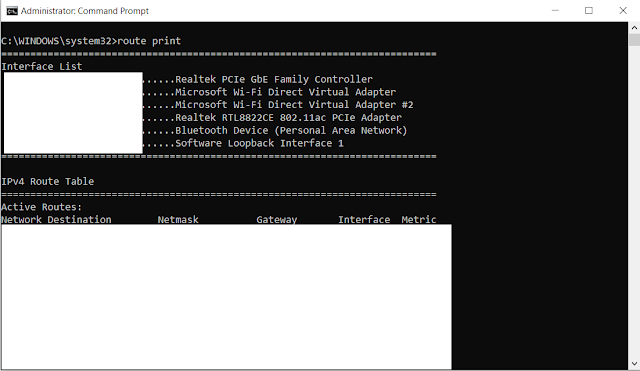
Comments
Post a Comment